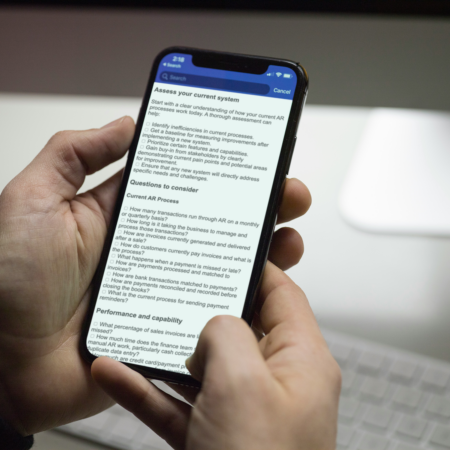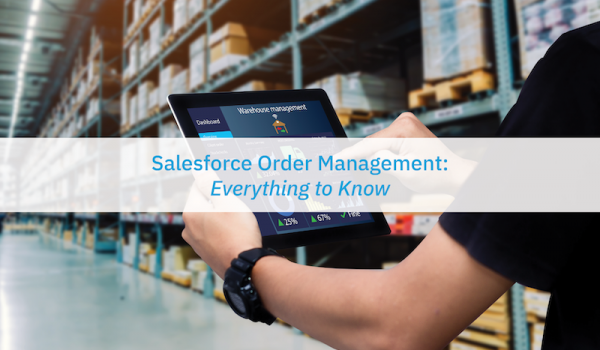
Salesforce Order Management can make your selling process more efficient and improve your customer experience. See tips, best practices, and how to automate Salesforce Order Management below.

Picture this customer journey at your online store:
It’s a beautiful Saturday morning and Sharon sees that her favorite pair of sneakers is available at a fantastic discount. She quickly clicks the buy-now button. She makes the payment and receives an order number. The next day, the sneakers arrive at her doorstep.
However, she’s not satisfied with the fit. She chats with a bot and places a return request and a separate order for a different pair of sneakers. Your company offers her the same deal with the new sneakers in a better size. She returns the old pair, gets the new ones, and now your customer is happy.
All this happens seamlessly, and your customer never needs to step out of her house. How does this complex process from order placement to delivery happen so smoothly? Salesforce Order Management is the tool that makes it happen.
Newsletter sign up
"*" indicates required fields
What is Salesforce Order Management?
Salesforce Order Management (SF OMS) is an app that helps companies fulfill, manage, and service orders at scale. It tracks the stages of an order from cart to delivery and even post-delivery steps like replace or return-and-refund. SF OMS is a complex process involving multiple ecommerce systems.
For instance, Salesforce Order Management might tie together your accounting system, ERP, payment, warehouse management, and logistics into one single platform.
Advantages of Using Salesforce Order Management
There are several benefits of using Salesforce Order Management in your business.
- High on performance and reliability: The SF OMS system is a highly reliable and performance-oriented app that’s part of the dependable, robust Salesforce ecosystem.
- Well Integrated with the larger Salesforce ecosystem: SF OMS is well integrated with Salesforce B2C Commerce, B2B Commerce, and Service Cloud out of the box. If your organization is using these products, SF OMS fits in with the Salesforce customer 360 vision.
- Ease of use: Since the Order Management app is built on the Salesforce platform, you can implement business logic with the Salesforce clicks-not-code philosophy using process builders and flows. If your organization requires extensive customizations, you can implement those by leveraging Apex codes and Lightning Web Components.
- Easy integration with different systems: You can integrate Salesforce OMS with other systems like accounting software, ERP, and payment systems using scalable and reliable APIs.
- Sleek UI: Salesforce Order Management uses the familiar Salesforce lightning UI. Salesforce service cloud users will feel at ease working in SF OMS, and happy customer service agents equal happy customers.
Setting Up Salesforce Order Management
To set up Salesforce Order Management, you’ll first need to prepare your Salesforce org. For this example, we’ll assume you’re integrating SF OMS with the Salesforce B2C commerce storefront.
Step 1: Preparing the Org for Salesforce Order Management
First prepare the Salesforce org:
- Enable Lightning Experience (Salesforce Classic is not supported).
- Decide how to represent individual shoppers. You’ll choose either Persons Accounts or Standard Accounts with Contacts.
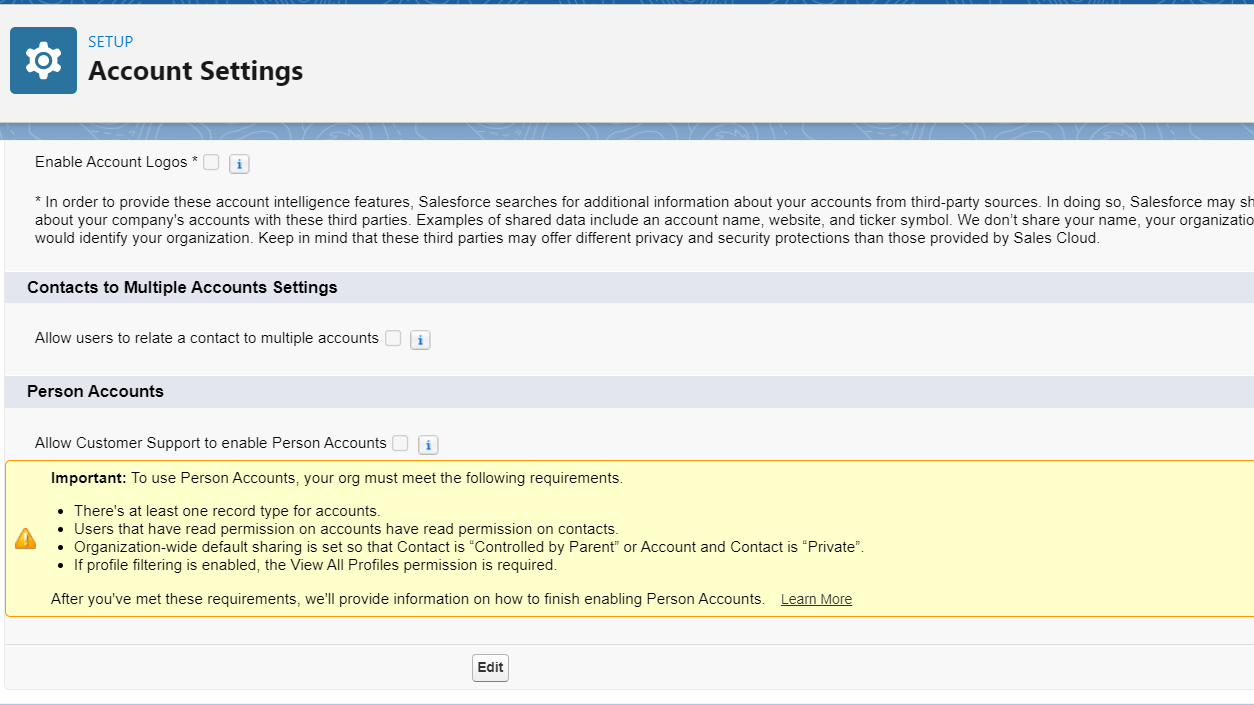
- Enable and configure multiple currencies if desired.
- Create an API client ID for your storefront.
- From Setup, go to Order Settings and select your desired options.
- From Setup, navigate to Order Management and activate the toggles for Order Management, B2C Commerce, and B2C Integration
- If desired, enable Optional Price Books for Order feature.
Step 2: Configure the Delivery Method for Salesforce Order Management
Set up delivery methods in SF OMS that correspond to the delivery methods in your storefront. Salesforce Order Management counts delivery charges as products. Therefore, you’ll create one order delivery method record for every delivery method, along with one or more product records.
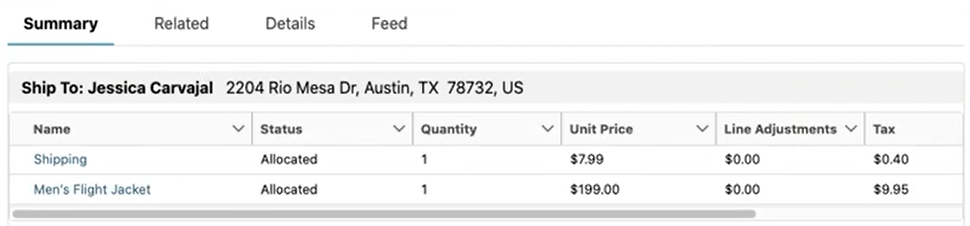
If you’re using the SFCC storefront, the integration automatically takes care of creating these records. For other storefronts, you’ll need to implement your process for handling delivery-related charges.
Step 3: Enable B2C Commerce Integration
Contact Salesforce Customer Support to create a support case and integrate the Salesforce B2C commerce storefront with Order Management. You won’t be able to continue the implementation process until Salesforce Customer Support performs this task.
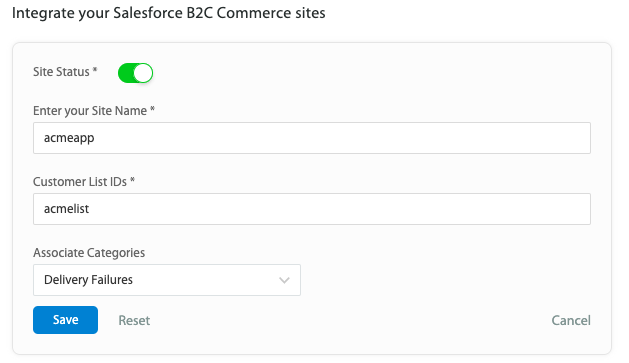
Step 4: Configure Access for Salesforce Order Management
Configure field-level security for Salesforce Order Management, including access to view and edit fields, access to the Order Management app, permission sets, and record-level access.
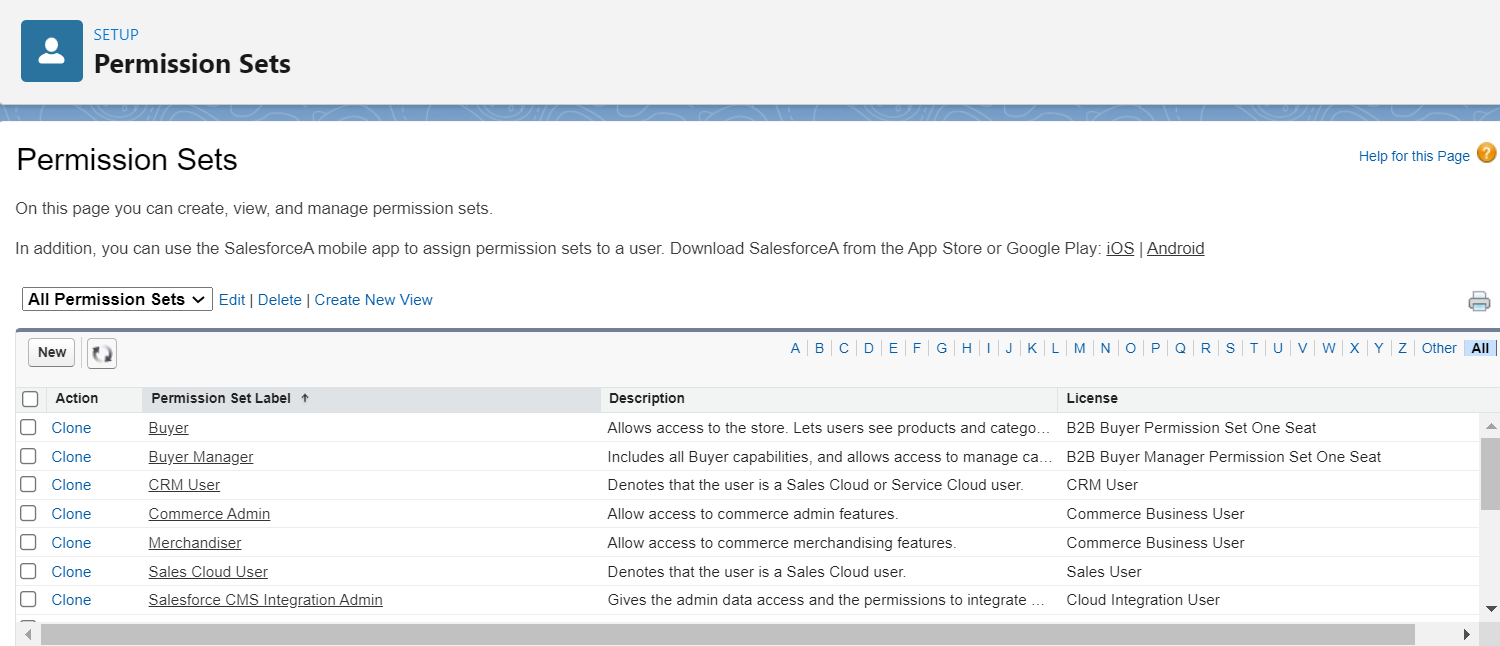
Step 5: Set Up Flows for Salesforce Order Management
Salesforce Order Management provides some out-of-the-box flows to help automate certain processes. If you’re familiar with Salesforce Flows, then you can customize your own from the templates or create them from scratch. Either way, Salesforce provides enough resources to help you customize SF OMS to your organization’s needs.
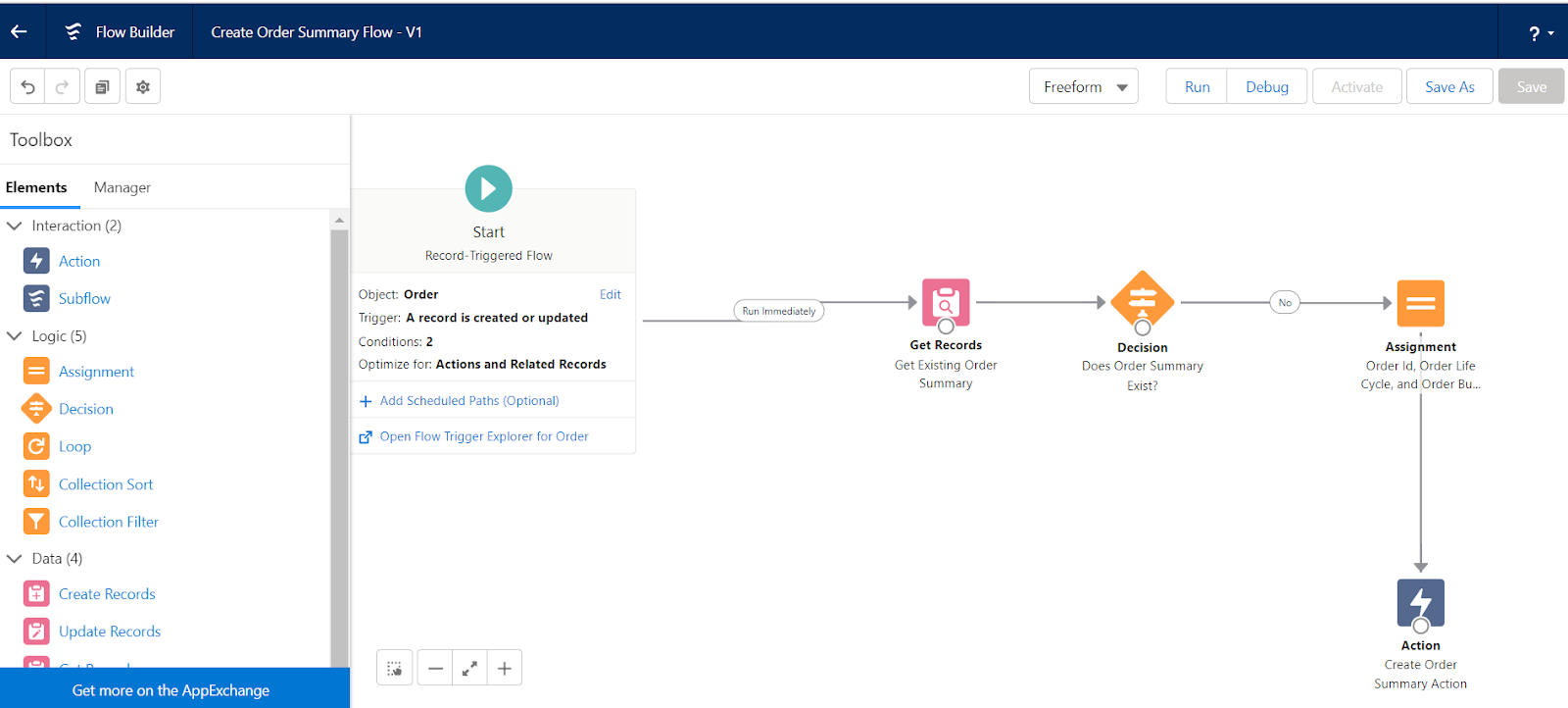
The final step is to get production-ready and to enable the Salesforce Order Management app for all users who manage orders.
- Configure Order Management objects to support your fulfillment processes like fulfillment types, fulfillment locations, and object statuses.
- Set up payment gateways and methods to process your payment transactions for Order Management.
- Make Service Flows available in the Order Summary Record page.
- Import data from your legacy system.
- Configure the integration of the SFCC storefront with SF OMS.
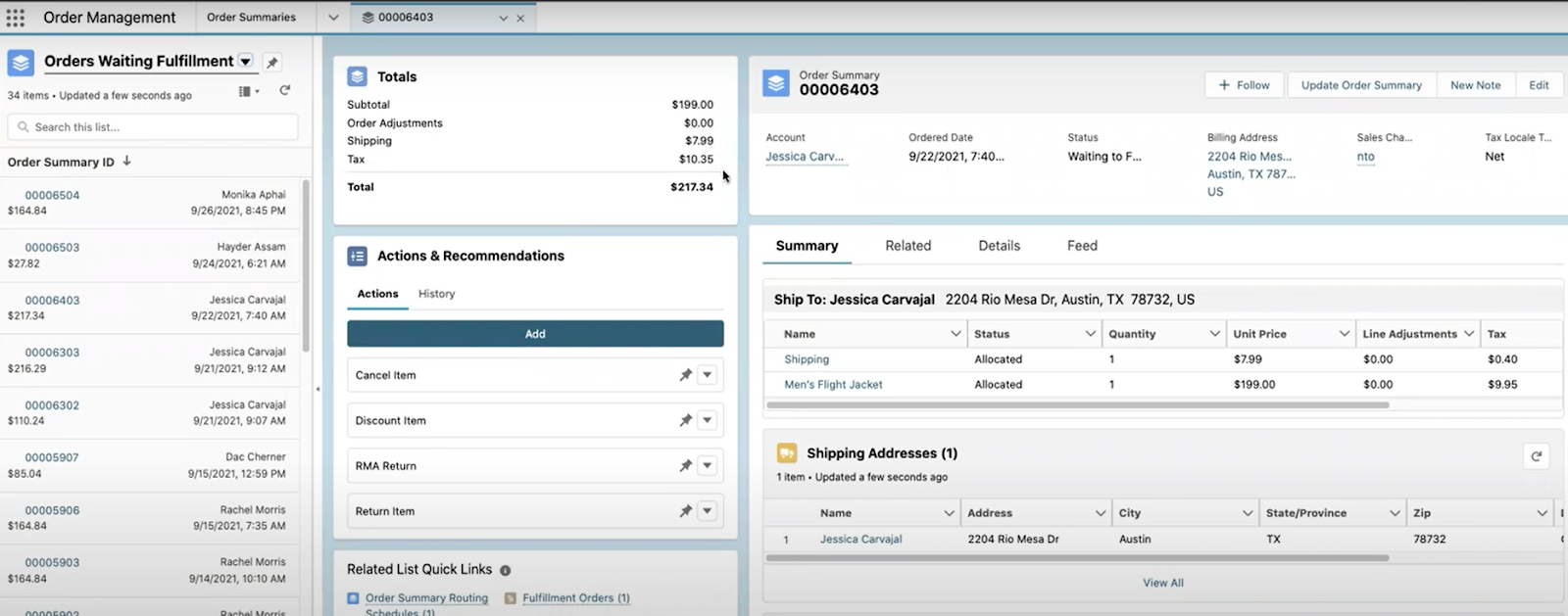
That’s it. You’re good to go for managing your storefront orders using SF OMS. For more information on how to set up SF OMS, you can use the following resources:
Best Practices to Follow for Salesforce Order Management
Here are some of the best practices that you should follow to get the most out of SF OMS:
- For a successful implementation, it’s always best to team up with a qualified implementation partner who has a proven track record of successful implementations. Alternatively, you can work with the Salesforce professional services team. Be warned that a botched implementation will take a fair amount of effort to rectify.
- For customizations to SF OMS, give preference to process builders and flows and other click-based customization. Only after you’ve explored and exhausted all such avenues should you fall back on code-based customization.
- Before implementing Salesforce Order Management, it’s a good idea to study your organization’s internal order management process and look for areas of improvement. Salesforce OMS relies on industry best practices. So — analyzing your business processes is crucial before you manage them with SF OMS.
How Accounting Seed Integrates With Salesforce Order Management to Provide Seamless Order Management Functionality
Accounting Seed is accounting software built natively on the Salesforce platform. When you use Accounting Seed, you can integrate your back-office and front-office operations all within the same Salesforce platform.
As both Accounting Seed and SF OMS are Salesforce-native apps, you can combine them to create a powerful automated financial system that takes care of the entire lifecycle of a B2B or B2C. Sell using the best CRM tool on the market and seamlessly manage other workflows like billing, payables, and inventory management.
Salesforce Order Management Example With Accounting Seed
Let’s assume you’re running a company that sells hydraulic pumps. You have both Accounting Seed and SF OMS running natively in your Salesforce org. Once an opportunity is closed, you can create a sales order with the click of a button.
After a sales order is created, you can use Accounting Seed to allocate your inventory from multiple locations and warehouses. You can also bundle products, place purchase orders, select delivery locations, and manage Accounts Payable and Accounts Receivable. Since the entire application is built on Salesforce, you’ll have access to the rich library of Salesforce reports and dashboards along with automated financial dashboards from Accounting Seed to track your KPIs.
You can use Accounting Seed and Salesforce Order Management to generate historical inventory balance reports, order summaries, order payment summaries, and perform dozens of other vital tasks. Accounting Seed lets you manage everything from leads to opportunities to sales orders, accounting, inventory management, and revenue recognition — all from a single platform.
If you want to know more about how powerful Accounting Seed can be, request a demo. We’re ready to help streamline your process.
For more helpful accounting and Salesforce resources, read on:
- Salesforce Joined Reports: What are They and What to Know
- Best Vendor Payment Processes for Businesses
- How to Make Business Financial Statements
- Top 7 Issues Accountants Face Today
- Accounting Cybersecurity: How to Keep Financial Data Safe and Secure
- DCAA Compliant Accounting Software: What to Look For
- What are the International Accounting Standards (IAS)?
- Top 8 Reasons Why IT Implementations Fail
- What is Cash Disbursement in Accounting?
- Accrued Expenses: What are They And How to Report Them?
- Intro to Accounts Payable and Purchase Order Accounting
A native Salesforce accounting app, Accounting Seed, provides a full 360-degree view of your business’ performance to help you and your team make the best decisions possible. Not on Salesforce? Our software can be customized to work with any system you have through a reliable connection.
See Accounting Seed in action
Get a close-up view of how accounting on Salesforce can eliminate the need for costly integrations—and silos of mismatched information—by sharing the same database as your CRM.